Add and Organize Equipment for User Bookings
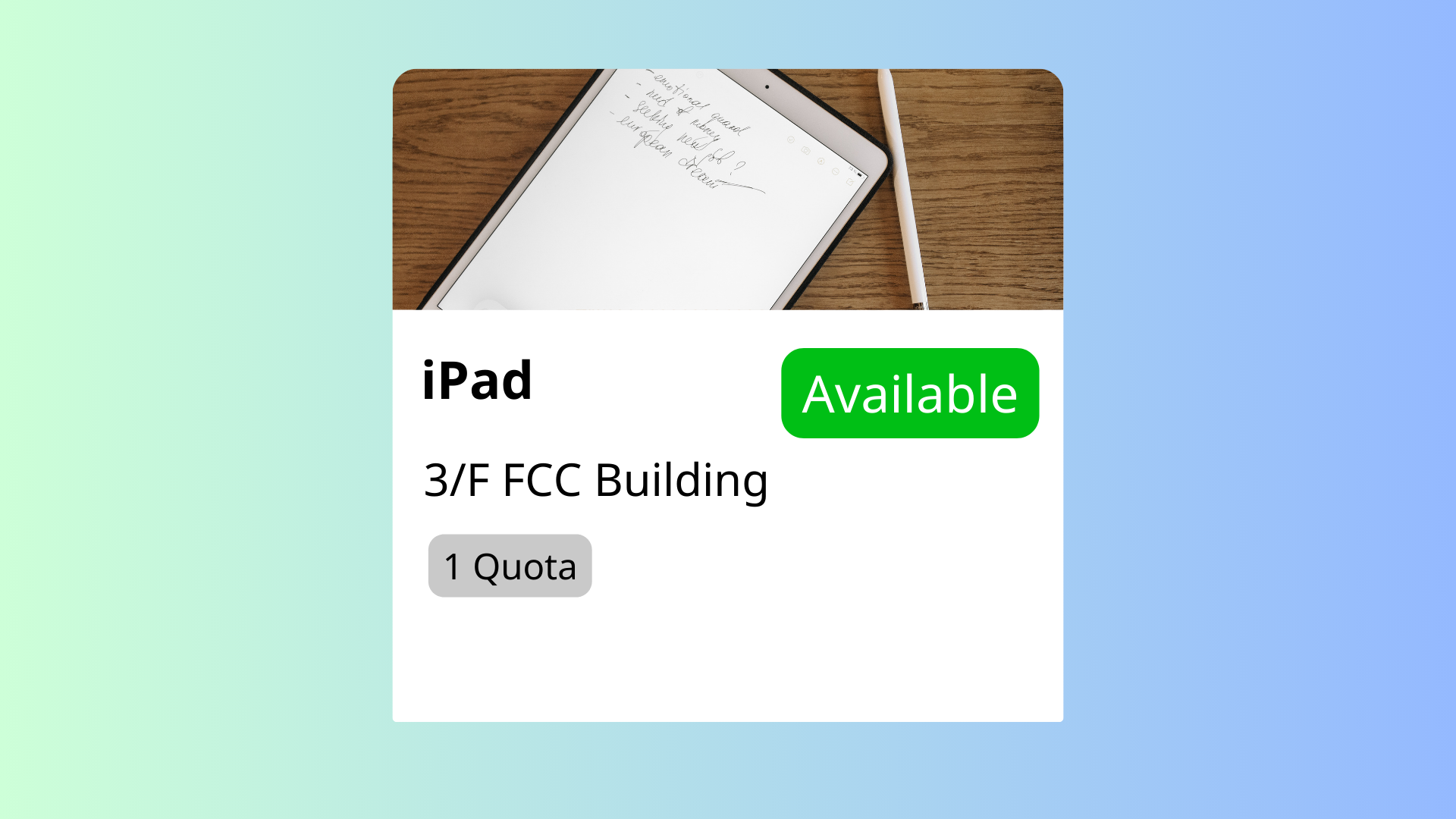
The Add Equipment feature in Offision enables administrators to create, organize, and manage bookable equipment for users. This feature is designed to simplify equipment booking while ensuring efficient utilization of shared resources.
Core Capabilities:
Create Bookable Equipment
Input Equipment Information
Assign Equipment to Floor Plans
This feature is ideal for managing shared resources like projectors, laptops, whiteboards, or any other equipment frequently used in office environments. By providing detailed information and visual organization, the feature ensures users can easily find and book the necessary equipment without confusion.
Key Benefits:
Efficient Equipment Management
Improved User Experience
Enhanced Resource Utilization
Customizable Equipment Details
Streamlined Booking Process
Support for Diverse Needs
Integration with Floor Plans
Scalable for Any Organization
Professional and User-Friendly
Error Reduction
The Add Equipment feature in Offision is a powerful tool for managing shared resources, offering flexibility, efficiency, and scalability for organizations of all sizes. While it requires ongoing maintenance and attention to detail, its ability to streamline bookings, improve resource utilization, and enhance user experience makes it an essential feature for modern workplaces.
Navigate to "Location", and create a building
Input name, country or regions, address, and location on Google map
Add / edit a floor in the building
Navigate to "Map", and click "Map editor" to import / create a floor plan to the floor
Navigate to "Equipment", and create a equipment
Edit the equipment, then set the location, position, and any other necessary settings