Booking Terms and Conditions Confirmation
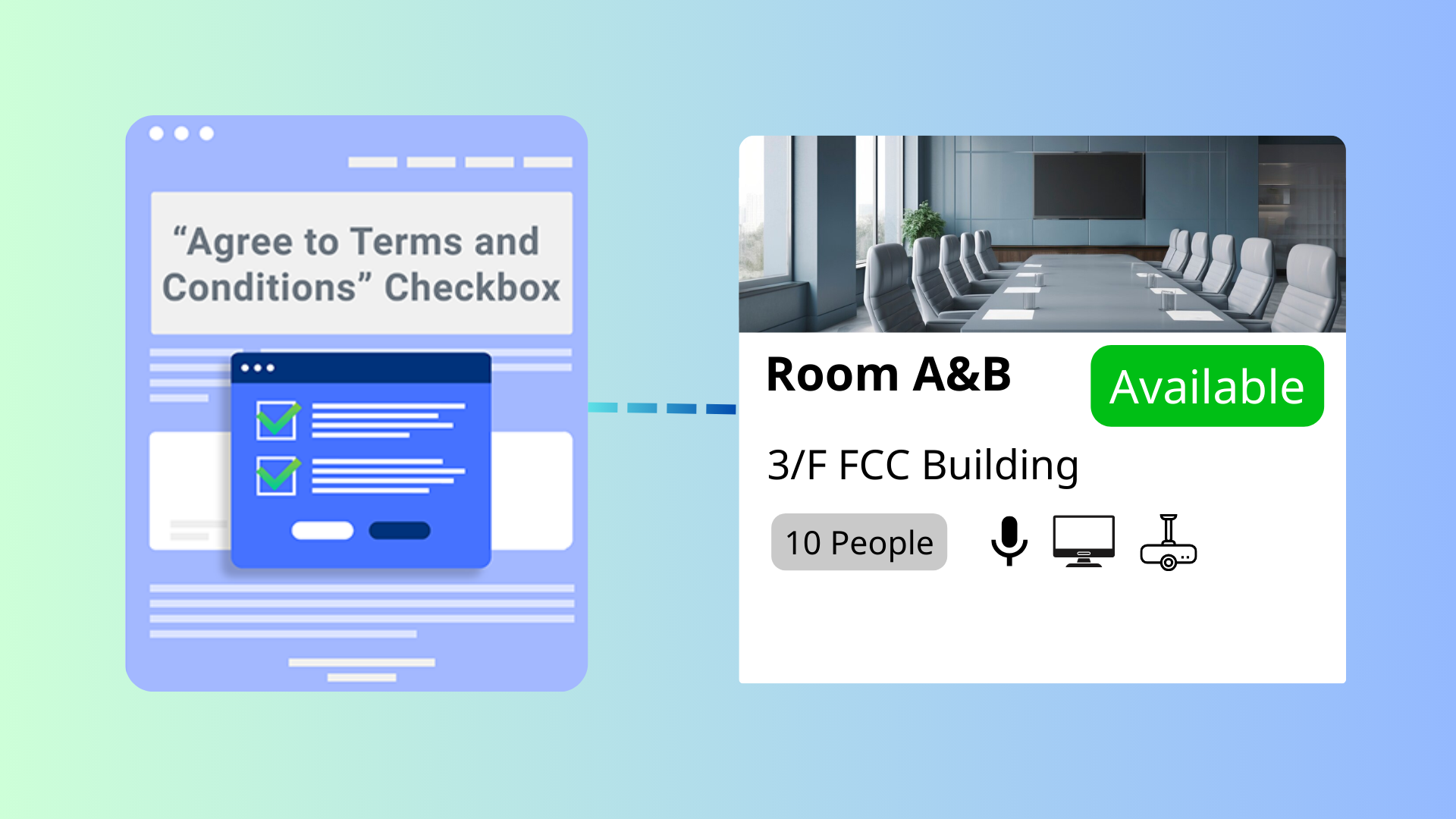
The Booking Terms and Conditions Confirmation feature in Offision ensures complete transparency and user compliance by integrating a confirmation process into the booking workflow.
This feature is essential for businesses that require clear communication and adherence to policies, especially when managing various rooms with different rules.
Enhanced Transparency:
Customizable for Different Rooms:
Improved Compliance:
Streamlined User Experience:
Error Prevention:
Professionalism:
Reduced Admin Burden:
This feature is a valuable addition to Offision, ensuring clear communication and compliance while allowing room-specific flexibility. However, proper implementation and thoughtful Terms and Conditions wording are essential for maximizing its effectiveness.
Navigate to “Advanced policy” and create / edit a policy
Navigate to “Confidentiality” tab and enable “Terms and Conditions”
Input "Terms and Conditions" content
Navigate to the "Room," "Desk," and "Equipment" to create / edit resources
Set the policy to the resources